So I installed the Cleo-ROM V2.16 on my P1S.
I followed exactly the step by step description.
It was a little hard, because sometimes I didn't know what now, and how. (This came from the problem, that my PC don't want to recognize the P1S (H7) as MTP storage. Somehow the USB entry in the registry is broken ... :-( ) So I had to load the ZIP files from a Virtual Machine.
However after going through step-by-step generally everything worked.
But ... after point 19. Enjoy there is no "Enjoy" .... yet.
I'm missing:
20. When asked, select Google UI - for to have all functions and programs available. (Else there is not even a PlayStore).
21. Set you IMEIs (and than the picture of a LCD screen I've seen somewhere here)
---------------------------------------------
So for all of you who wants to install the Cleo Halo 7 V2.16 ROM:
---------------------------------------------
PLEASE FOLLOW CAREFULLY THE NEXT STEPS :
1) Start the Flash Tool and select the option "Format All + Download" in SP Flash Tool.
Connect the switched-off phone to your PC.
Click on the download button (the one with the green down-arrow).
![[Image: 2afgydc.jpg]](http://i63.tinypic.com/2afgydc.jpg)
This procedure is the same for all usages of the Flash Tool.
2) Tap 7 times on "Build number" (in --> Settings --> About Phone), enable USB debugging & OEM unlocking (Developer options).
3) Tap on "SuperSU" (in Main Screen) and tap on "new user".
4) Download "Huber7052_TWRP.rar" :
[Only registered and activated users can see links Click here to register]
5) Download "2.16_utility.zip" :
[Only registered and activated users can see links Click here to register]
DO NOT UNZIP IT ... it is a flashable zip by TWRP.
It contains the next useful apps :
a) CM Browser
b) DiskInfo PRO
c) FX file manager & FX Root
d) AdAway
e) Chamelephon
6) Flash Huber7052's recovery.img with SP Flash Tool (Download mode).
7) Copy "2.16_utility.zip" & paste it into Phone storage. (Phone must be switched Off)
8) Reboot into TWRP recovery.
(Start by pressing On/Off Button and Volume-Down simultaneously - Then select recovery - and then press Volume-Up - and again Volume-Up)
9) Tap on Install, select "2.16_utility.zip" and Swipe.
10) Reboot the phone.
11) tap on FX and follow the next steps :
a) tap on ACCEPT
b) swipe from right to left 7 times
c) unselect START A 7-DAY TRIAL OF FX PLUS NOW and tap on the purple circle.
d) close app and open once again FX
e) tap on System (Root) and select "I understand the risk".
(The text may not show up!)
It takes times before SuperSU ask you to grant access to FX.
When you will grant superuser access ... BE CAREFUL !
Now you are in the core of the system ... do not delete any folder/file !
12) Download "open_gapps-arm-5.1-micro-20160817.zip" :
[Only registered and activated users can see links Click here to register].n*G2hiFM4Rds
13) Copy "open_gapps-arm-5.1-micro-20160817.zip" and paste it into Phone storage. (while phone is switched off)
14) Reboot into TWRP recovery. As before.
15) Tap on Install, select "open_gapps-arm-5.1-micro-20160817.zip" and Swipe.
16) Reboot the phone.
17) Select UNI launcher.
18) DO NOT INSTALL THE NEXT UPDATE :
![[Image: 90oeis.jpg]](http://i64.tinypic.com/90oeis.jpg)
19) Tap the home button, and select the Google Launcher that has been installed with this installation. This is necessary, as the UNI Launcher isn't offering all apps - e.g. PlayStore.
You can replace the launcher by one you want.
20) Download and install "MTK Engineering Mode" from PlayStore.
21) Set your IMEI (They are on the box of your phone. IMEI1 and IMEI2 are the same for the Pepsi P1S)
![[Image: 1b792f9be774ba7553440826b386d853.jpg]](http://uploads.tapatalk-cdn.com/20160820/1b792f9be774ba7553440826b386d853.jpg)
Now everything should work.
--------------------------------------------------------
I hope this is a help.
Cheers
i Understand but i have my wife saying you scewed up 2 phones in a mounth (lg g2, pepsi p1s). Lg g2 i broke the screen.













![[-] [-]](https://www.chinaphonearena.com/forum/images/collapse.png)


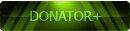


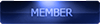

![[Image: 2afgydc.jpg]](http://i63.tinypic.com/2afgydc.jpg)
![[Image: 90oeis.jpg]](http://i64.tinypic.com/90oeis.jpg)
![[Image: 1b792f9be774ba7553440826b386d853.jpg]](http://uploads.tapatalk-cdn.com/20160820/1b792f9be774ba7553440826b386d853.jpg)