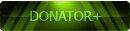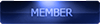2016-09-21, 17:21
(2016-09-21, 02:50)tensiang Wrote: Hi, good afternoon from Spain. I really appreciate the great job that all of you are doing on this ROM, it's a hard work. I've got one of those Koobee Pepsi smartphones, I've tried to install Halo 7 mod rom but I can't go further the first step. I'm using sp flash tool but it doesn't do anything. Drivers are supposed to be installed, and I can mount the phone to see the archives, but sp flash tool is not working for me. My OS is Linux Mint. Is it a driver problem then? Cleopatra, I've read you are on Ubuntu, how did you install the drivers for this Phone?Hi tensiang !
Thanks for your answers.
My thread about LINUX is old.
As soon as possible I will post an updated thread about LINUX.
Meanwhile, please follow the next steps (tested on Ubuntu 14.04 LTS) :
Step 1 - Installing Java 8 on Ubuntu
First, you need to add Java webupd8team PPA repository on your OS and then install Oracle Java 8. Open the terminal and type the following commands:
sudo add-apt-repository ppa: webupd8team / java
sudo apt-get update
sudo apt-get install oracle-java8-installer
To see if Oracle Java 8 has been properly installed, execute the following command:
java -version
Step 2 - Install ADB and Fastboot
Open the terminal and type the following command:
sudo apt-get install Android-tools-adb-fastboot android-tools
To check the ADB version installed on Ubuntu, type the following command:
adb version
If you see the following version:
Android Debug Bridge version 1.0.31
Then it comes to the old one, so I suggest you type the following commands:
# wget -O - https ://skia.googlesource.com/skia/+archive/cd048d18e0b81338c1a04b9749a00444597df394/platform_tools/android/bin/linux.tar.gz | tar -zxvf - adb
# sudo mv adb /usr/bin/adb
# sudo chmod +x /usr/bin/adb
After that, you'll have to re-check the adb version installed by typing the following command:
adb version
You should see the next writing :
Android Debug Bridge version 1.0.32
Step 3 - Solve problems within the device not recognized
If, by opening a terminal and typing the following command:
adb devices
It will return this:
List of devices attached
? ? ? ? ? no permissions
Then it is necessary to intervene on the 51-android.rules.
Open the terminal and type the following command:
sudo gedit /etc/udev/rules.d/51-android.rules
It will appears a file similar to a txt; copy and paste the following text:
#MediaTek
SUBSYSTEM=="usb", ATTR{idVendor}=="0e8d", MODE="0666"
Then, save and close the file.
If it will does not works, I will give you the complete list of devices to add in txt.
Next, you need to change the permissions on the files by typing the following command:
sudo chmod a+r /etc/udev/rules.d/51-android.rules
Now you need to recharge the rules by typing the following commands:
sudo udevadm control --reload-rules
sudo service udev restart
sudo udevadm trigger
If you have not yet created the plugdev group and added your name to the group, enter the following commands:
groupadd plugdev
useradd -G plugdev cleopatra81 (change my name with yours)
sudo service udev restart
Then restartate udev by typing the following commands:
sudo udevadm control --reload-rules
sudo service udev restart
Now, with your smartphone connected via usb to Ubuntu, open the terminal and type the following command:
lsusb
You should see "Mediatek Inc." (Bus 00X Device 00X).
Step 5 - Installing SP Flash Tool
Download "SP_Flash_Tool_exe Linux_64Bit_v5.1604.00.100.zip"
Open the terminal and type the following commands:
sudo apt-get install libusb-dev
cd Downloads
unzip SP_Flash_Tool_exe_Linux_64Bit_v5.1604.00.100.zip
/home/cleopatra81/Downloads/SP_Flash_Tool_exe_Linux_64Bit_v5.1604.00.100 mv / home / cleopatra81 / Desktop
I recommend you change cleopatra81 with your name !
Now type the following commands:
cd Desktop
cd SP_Flash_Tool_exe_Linux_v5.1604.00.100
chmod + x flash_tool
chmod + x flash_tool.sh
sudo adduser cleopatra81 dialout (changed cleopatra81 with your name)
newgrp - dialout
sudo -i
sudo nano /etc/udev/rules.d/80-persistent-usb.rules
Copy the following string in the text document that will appear, then save and close:
SUBSYSTEM == "usb", ACTION == "add", idVendor ATTR {} == "0E8D" idProduct ATTR {} == "*"
PAY NO ATTENTION TO THE ERROR "Gtk-WARNING **: Calling Inhibit failed: GDBus.Error" !
Now, type the following command:
sudo gedit /etc/udev/rules.d/20-mm-blacklist-mtk.rules
Copy the following two strings in the text document that will appear, then save and close:
ATTRS{idVendor}=="0e8d", ENV{ID_MM_DEVICE_IGNORE}="1"
ATTRS{idVendor}=="6000", ENV{ID_MM_DEVICE_IGNORE}="1"
PAY NO ATTENTION TO THE ERROR "Gtk-WARNING **: Calling Inhibit failed: GDBus.Error" !
Then restarting udev by typing the following command:
sudo service udev restart
Step 6 - How to flash a ROM
Turn off your smartphone and type the following commands:
cd Desktop
cd SP_Flash_Tool_exe_Linux_v5.1604.00.100
sudo ./flash_tool
From this point forward, the method is the same like on Windows.












![[-] [-]](https://www.chinaphonearena.com/forum/images/collapse.png)