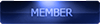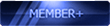2013-12-04, 23:32
How to Make a full backup ROM for MT6592,MT6589, MT6582, MT6577, MT6575, MT6572, MT6516 phones. This is basically for all MTK phones from MediaTek.
This is also a great way to share your firmware with someone who may need the stock ROM for their bricked phone. Or if you're the bricked one, you can direct someone with the same phone as you to this tutorial so they can prepare their ROM for you.
Important: Make sure to accept any SuperSU or SuperUser permission requests your phone may ask for while you're doing these steps. Any firewall requests your PC may have installed, also allow.
The tutorial will show you how to:
- make a full backup of your ROM (firmware)
- make the ROM firmware ready for SP Flash Tools
What you need:
- A rooted MTK phone
- BusyBox (can be downloaded from Google Play)
-
-
A) Prepare your phone and get the utilities we'll need
1. Enable debugging mode on your phone. From your homescreen, tap the Menu button > Settings > Development. Tap 'Debug Mode' and make sure it's checked.
2. Install BusyBox. Go to Google Play and search 'BusyBox' and install.
3. Install PDANet ADB Drivers. Download from here. Run the download and follow the instructions. A USB cable is required to connect your phone to your PC. After installing the drivers, keep your phone connected.
4. Download latest MTK Droid Tools and extract to a known location on your PC.
B) Open ADB prompt to begin communication with the phone
1. Go into the extracted MTK Droid Tools folder from step 4 and right-click on 'MTKdroidTools.exe'. Select 'Run as administrator'.
2. Wait several seconds while MTK Droid Tools communicates with your phone. You'll eventually see the main screen come up with all of your phone's information. Look in the bottom left hand corner of the main window, you should see a green square. If it's yellow, you can try to click the 'root' button in MTK Droid Tools to get temporary root shell. If this doesn't work, and you've already got CWM, alternatively you can boot into CWM and then the little square should be green.
C) Read back the ROM with MTK Droid Tools
1. Go back to the main menu of MTK Droid Tools and select the 'Root, Backup, Recovery' tab.
2. Click the 'Backup' button. You will see MTK Droid Tools start to read all the data from your phone . This can take awhile. So let it do it's thing. Have a coffee, whatever.
. This can take awhile. So let it do it's thing. Have a coffee, whatever.
3. After it's finished reading back the ROM, another window will pop up asking you if you'd like to compress the image. Better to select 'Yes'. This will save space and make it into one tight package. MTK Droid Tools will then pack it up into a zip and then let you know it's finished.
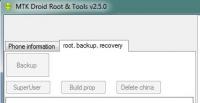
D) Prepare the data from MTK Droid Tools for SP Flash Tools
1. In the MTK Droid Tools 'root, backup, recovery', you will a button that says 'To prepare blocks for Flash Tool'. Click it.
2. A new explorer window will open directly to the backups folder that MTK Droid Tools made. Select your phone's backup folder. It will look something like *your phone*-backup-YYMMDD. Open this folder.
3. Inside your phone's backup folder, you will see a file called 'files.md5'. Select this and the process will start
4. This will take a while. Go have another coffee or shot of whiskey, smoke a joint. Whatever your like.
5. After it's finished, open the folder where you extracted MTK Droid Tools. There you will see a folder called 'backup'. Open this folder, then open the folder for your phone (*your phone*-backup-YYMMDD). There will be a folder called '!Files_to_FlashTool'. That's the folder to use for flashing with SP Flash Tools!
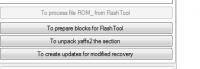
That's it! If you have any questions or problems, I will try to help you. Thanks to Gizbeat for making this forum. I just wanted to contribute something back, because I've been lurking around here for a while and using some of the help from here.
If you like my tutorial, please click the 'Thanks' button. Please share this tutorial to anyone you think it may be useful for. If you share my tutorial, please make sure you share a link directly to my thread here.
This is also a great way to share your firmware with someone who may need the stock ROM for their bricked phone. Or if you're the bricked one, you can direct someone with the same phone as you to this tutorial so they can prepare their ROM for you.
Important: Make sure to accept any SuperSU or SuperUser permission requests your phone may ask for while you're doing these steps. Any firewall requests your PC may have installed, also allow.
The tutorial will show you how to:
- make a full backup of your ROM (firmware)
- make the ROM firmware ready for SP Flash Tools
What you need:
- A rooted MTK phone
- BusyBox (can be downloaded from Google Play)
-
-
A) Prepare your phone and get the utilities we'll need
1. Enable debugging mode on your phone. From your homescreen, tap the Menu button > Settings > Development. Tap 'Debug Mode' and make sure it's checked.
2. Install BusyBox. Go to Google Play and search 'BusyBox' and install.
3. Install PDANet ADB Drivers. Download from here. Run the download and follow the instructions. A USB cable is required to connect your phone to your PC. After installing the drivers, keep your phone connected.
4. Download latest MTK Droid Tools and extract to a known location on your PC.
B) Open ADB prompt to begin communication with the phone
1. Go into the extracted MTK Droid Tools folder from step 4 and right-click on 'MTKdroidTools.exe'. Select 'Run as administrator'.
2. Wait several seconds while MTK Droid Tools communicates with your phone. You'll eventually see the main screen come up with all of your phone's information. Look in the bottom left hand corner of the main window, you should see a green square. If it's yellow, you can try to click the 'root' button in MTK Droid Tools to get temporary root shell. If this doesn't work, and you've already got CWM, alternatively you can boot into CWM and then the little square should be green.
C) Read back the ROM with MTK Droid Tools
1. Go back to the main menu of MTK Droid Tools and select the 'Root, Backup, Recovery' tab.
2. Click the 'Backup' button. You will see MTK Droid Tools start to read all the data from your phone
 . This can take awhile. So let it do it's thing. Have a coffee, whatever.
. This can take awhile. So let it do it's thing. Have a coffee, whatever.3. After it's finished reading back the ROM, another window will pop up asking you if you'd like to compress the image. Better to select 'Yes'. This will save space and make it into one tight package. MTK Droid Tools will then pack it up into a zip and then let you know it's finished.
D) Prepare the data from MTK Droid Tools for SP Flash Tools
1. In the MTK Droid Tools 'root, backup, recovery', you will a button that says 'To prepare blocks for Flash Tool'. Click it.
2. A new explorer window will open directly to the backups folder that MTK Droid Tools made. Select your phone's backup folder. It will look something like *your phone*-backup-YYMMDD. Open this folder.
3. Inside your phone's backup folder, you will see a file called 'files.md5'. Select this and the process will start

4. This will take a while. Go have another coffee or shot of whiskey, smoke a joint. Whatever your like.
5. After it's finished, open the folder where you extracted MTK Droid Tools. There you will see a folder called 'backup'. Open this folder, then open the folder for your phone (*your phone*-backup-YYMMDD). There will be a folder called '!Files_to_FlashTool'. That's the folder to use for flashing with SP Flash Tools!

That's it! If you have any questions or problems, I will try to help you. Thanks to Gizbeat for making this forum. I just wanted to contribute something back, because I've been lurking around here for a while and using some of the help from here.
If you like my tutorial, please click the 'Thanks' button. Please share this tutorial to anyone you think it may be useful for. If you share my tutorial, please make sure you share a link directly to my thread here.











![[-] [-]](https://www.chinaphonearena.com/forum/images/collapse.png)


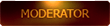
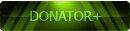
 Thanks much man.
Thanks much man.