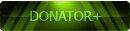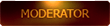2015-08-07, 05:53
So I’m on vacation and feeling mighty useless and idle. Solution? Write a crappy but honest review of my 2 week old tablet.
After a fair amount of research and contemplating, I purchased a Chuwi Vi10 for myself. Huge thanks to zijin_cheng for the video review on it!
I ran into a bucket load of payment issues with this, but Gearbest was excellent in helping me complete the order. Along with a bunch more little gadgets (I will hardly use), I got the tablet via DHL service, free of charge!
Right…So, packaging wasn’t the greatest when it got to me. There was a bunch of bubble wrap in the big box, but they were stuffed on top, with the box containing the Vi10 at the bottom. There is a high probability that the seller packed it in a secure enough way, but customs people didn’t take the time to repack properly – there is no way to tell, so I am not counting this against the seller. The important part is, despite that, the tablet worked fine right out of the box. It first booted into Android.
Android
Resolution is terrible. Period.
There was a ton of bloatware, none of which I could read, so naturally they all had to go. I saw no permission issues when deleting them; there were just a whole lot, so it took around 2 precious minutes of my being-useless time.
I will most likely never use the Android half because of crappy display, so I did not take the time to test out apps. But I did run AnTuTu for the heck of it. Results below

It’s easy to switch to Windows OS. On the pull-down navigation pane on the right (there’s another one on the left for notifications), there is an icon for OS switch. Tap on that and let it reboot.
Yay, Windows!
Windows 8.1 with Bing
Okay, first thing I did was download a browser that is not IE – Firefox in my case, then made a friend extremely jealous about chatting through my shiny new toy. I think it worked ;)
As it was absolutely free and clear of any digital clutter, the OS ran smoothly. Really really quick to initialize programs, switch between them, etc.
Memory Matters
According to Windows Explorer, C drive had 14.3 of the 32 GB allocated to it. Disk Management showed some 7GB dedicated to the recovery partition, and a bunch of smaller partitions amounting to another 7GB or so. These smaller ones are the Android half. They should be easy enough to format and be used to expand C, if you want a dedicated Windows tablet.
I did activate the Office 365 trial version, after that, free space on C dropped to 5.63 GB.
Another source of extra space is the recovery partition. Create a bootable USB and copy the entire partition to it, then delete everything. Furthermore, you can format the partition and expand C with it. There are cases when doing this will remove the ability to do a full reinstall of Windows if it cannot find the recovery partition. I don’t have the guts to risk it so I will leave it there as extra data storage.
A TF card slot is available anyway, so there is still a good opportunity to expand storage. The tablet can handle up to 64GB cards, so I popped one in. I mounted the card into the C drive itself and re-routed all default folders (Documents, Music, etc.) to the card, same way you do when placing data in a different partition. Now, all data will be dumped onto the card’s space, and not take up any more precious program memory.
I wanted to get benchmark results, so I attempted to run a PCMark test on it, but couldn’t get that to work. I used Performance Test as a fallback benchmarking tool. Unfortunately, the program uses the same references for PCs and tablets, so of course, the Vi10 scored around a few thousand percent lower than the references. Haha. Useless.
I am considering installing Steam, just for the heck of it. Castle Crashers is probably small enough, and I will see how the Vi10 handles it. I will update this if I am successful on that test.
Battery
The Vi10 takes forever to reach full charge. I think I leave it for 6 hours or so, to reach full charge. At the moment, I am running the battery down to find out how long a full charge lasts. The great part about the Vi10 is the charging protocol – it uses a microUSB port for charging, meaning charging via power bank can be done, and no need to bring an extra dedicated charger for it while traveling.
Peripherals
Speakers
Loud enough and should suffice for video chatting, but it is strongly recommended to use headphones/ external speakers for listening to music and watching movies and such.
Camera
Don’t compare it with a phone’s camera.
The rear camera does kinda okay in well-lit conditions, and that’s it. You won’t get great detail on shots. The front facing camera does worse (no matter how much lighting you add haha) , but I’m sure it will be fine for video calling -- I’ll let you know if someone does call me.
Touchscreen
Responsive enough, but the resolution with Windows makes it a bit difficult to target smaller links or position text cursors.
Keyboard
I got the docking station with keyboard and case. The keyboard works great – key presses go off without a hitch. Maybe the only issue I have is the clickity clack it developed. Actually, I’m not so sure if I was just too excited to notice it at first, or if it really got noisier, but yeah…somewhat noisy.
The track pad works well, it can follow quick action across it, and responds better with a lighter touch. Two finger scrolling is a bit erratic but it does work, and there are no problems recognizing gestures on the edges.
My main issue with this keyboard/case combo is that you have no choice but to plop the tablet screen right onto the keyboard. I had this tablet in a backpack for a few days. I don’t walk around a lot so I can’t imagine it got shaken up too much, but I still noticed a significant amount of scratches on the tablet’s face, especially the parts where the keyboard has edges. There are rubber stoppers on 4 corners of the keyboard which should prevent this, but I guess the keyboard is not perfectly even, and the rubber stoppers are too thin. The movement cannot be controlled by the case flap (it’s not secure enough), which may be causing the repeated impact of the tablet against the keyboard. I might purchase a case without keyboard, just to have a safer way of transport.
I must say, I am extremely thankful for the screen protector they put on it. That saved the tablet from a scratched-up fate.
So Far So Good
I have found myself occasionally attempting to tap on my laptop’s non-touch screen , so I think it’s safe to say I am enjoying the tablet. It is quite easy to use, and it serves its purpose as a productivity tablet. I am not regretting a single cent I spent on it.
, so I think it’s safe to say I am enjoying the tablet. It is quite easy to use, and it serves its purpose as a productivity tablet. I am not regretting a single cent I spent on it.
So…I shall put in a few more useful programs and update this rant that is pretending to be a review. Might try upgrading to Win 10 also.
After a fair amount of research and contemplating, I purchased a Chuwi Vi10 for myself. Huge thanks to zijin_cheng for the video review on it!

I ran into a bucket load of payment issues with this, but Gearbest was excellent in helping me complete the order. Along with a bunch more little gadgets (I will hardly use), I got the tablet via DHL service, free of charge!
Right…So, packaging wasn’t the greatest when it got to me. There was a bunch of bubble wrap in the big box, but they were stuffed on top, with the box containing the Vi10 at the bottom. There is a high probability that the seller packed it in a secure enough way, but customs people didn’t take the time to repack properly – there is no way to tell, so I am not counting this against the seller. The important part is, despite that, the tablet worked fine right out of the box. It first booted into Android.
Android
Resolution is terrible. Period.
There was a ton of bloatware, none of which I could read, so naturally they all had to go. I saw no permission issues when deleting them; there were just a whole lot, so it took around 2 precious minutes of my being-useless time.
I will most likely never use the Android half because of crappy display, so I did not take the time to test out apps. But I did run AnTuTu for the heck of it. Results below

It’s easy to switch to Windows OS. On the pull-down navigation pane on the right (there’s another one on the left for notifications), there is an icon for OS switch. Tap on that and let it reboot.
Yay, Windows!
Windows 8.1 with Bing
Okay, first thing I did was download a browser that is not IE – Firefox in my case, then made a friend extremely jealous about chatting through my shiny new toy. I think it worked ;)
As it was absolutely free and clear of any digital clutter, the OS ran smoothly. Really really quick to initialize programs, switch between them, etc.
Memory Matters
According to Windows Explorer, C drive had 14.3 of the 32 GB allocated to it. Disk Management showed some 7GB dedicated to the recovery partition, and a bunch of smaller partitions amounting to another 7GB or so. These smaller ones are the Android half. They should be easy enough to format and be used to expand C, if you want a dedicated Windows tablet.
I did activate the Office 365 trial version, after that, free space on C dropped to 5.63 GB.
Another source of extra space is the recovery partition. Create a bootable USB and copy the entire partition to it, then delete everything. Furthermore, you can format the partition and expand C with it. There are cases when doing this will remove the ability to do a full reinstall of Windows if it cannot find the recovery partition. I don’t have the guts to risk it so I will leave it there as extra data storage.
A TF card slot is available anyway, so there is still a good opportunity to expand storage. The tablet can handle up to 64GB cards, so I popped one in. I mounted the card into the C drive itself and re-routed all default folders (Documents, Music, etc.) to the card, same way you do when placing data in a different partition. Now, all data will be dumped onto the card’s space, and not take up any more precious program memory.
I wanted to get benchmark results, so I attempted to run a PCMark test on it, but couldn’t get that to work. I used Performance Test as a fallback benchmarking tool. Unfortunately, the program uses the same references for PCs and tablets, so of course, the Vi10 scored around a few thousand percent lower than the references. Haha. Useless.
I am considering installing Steam, just for the heck of it. Castle Crashers is probably small enough, and I will see how the Vi10 handles it. I will update this if I am successful on that test.
Battery
The Vi10 takes forever to reach full charge. I think I leave it for 6 hours or so, to reach full charge. At the moment, I am running the battery down to find out how long a full charge lasts. The great part about the Vi10 is the charging protocol – it uses a microUSB port for charging, meaning charging via power bank can be done, and no need to bring an extra dedicated charger for it while traveling.
Peripherals
Speakers
Loud enough and should suffice for video chatting, but it is strongly recommended to use headphones/ external speakers for listening to music and watching movies and such.
Camera
Don’t compare it with a phone’s camera.
The rear camera does kinda okay in well-lit conditions, and that’s it. You won’t get great detail on shots. The front facing camera does worse (no matter how much lighting you add haha) , but I’m sure it will be fine for video calling -- I’ll let you know if someone does call me.
Touchscreen
Responsive enough, but the resolution with Windows makes it a bit difficult to target smaller links or position text cursors.
Keyboard
I got the docking station with keyboard and case. The keyboard works great – key presses go off without a hitch. Maybe the only issue I have is the clickity clack it developed. Actually, I’m not so sure if I was just too excited to notice it at first, or if it really got noisier, but yeah…somewhat noisy.
The track pad works well, it can follow quick action across it, and responds better with a lighter touch. Two finger scrolling is a bit erratic but it does work, and there are no problems recognizing gestures on the edges.
My main issue with this keyboard/case combo is that you have no choice but to plop the tablet screen right onto the keyboard. I had this tablet in a backpack for a few days. I don’t walk around a lot so I can’t imagine it got shaken up too much, but I still noticed a significant amount of scratches on the tablet’s face, especially the parts where the keyboard has edges. There are rubber stoppers on 4 corners of the keyboard which should prevent this, but I guess the keyboard is not perfectly even, and the rubber stoppers are too thin. The movement cannot be controlled by the case flap (it’s not secure enough), which may be causing the repeated impact of the tablet against the keyboard. I might purchase a case without keyboard, just to have a safer way of transport.
I must say, I am extremely thankful for the screen protector they put on it. That saved the tablet from a scratched-up fate.
So Far So Good
I have found myself occasionally attempting to tap on my laptop’s non-touch screen
 , so I think it’s safe to say I am enjoying the tablet. It is quite easy to use, and it serves its purpose as a productivity tablet. I am not regretting a single cent I spent on it.
, so I think it’s safe to say I am enjoying the tablet. It is quite easy to use, and it serves its purpose as a productivity tablet. I am not regretting a single cent I spent on it.So…I shall put in a few more useful programs and update this rant that is pretending to be a review. Might try upgrading to Win 10 also.
This man must fall as all men must
The fate of all is always dust
The man who lies will lie no more
When this man lies at...
The fate of all is always dust
The man who lies will lie no more
When this man lies at...











![[-] [-]](https://www.chinaphonearena.com/forum/images/collapse.png)