2014-04-10, 00:13
I can confirm that this works for an Alps MTK6582 (16 GB total storage memory), with a choice of 6 GB internal storage partition. The procedure I followed was this (it goes without saying that you are using this method, at your own risk):
1. First of all boot into CWM recovery and make a backup of your phone. Make sure the backup is located on your external SD card, meaning that if you have the option to backup to external SD, you should take it. If CWM does not present you with that option, it might be automatically configured to use the external SD card (like mine is). At any case your backup should end up inside a /clockworkmod/backup/ folder, inside one of your SD cards (it is recommended that this is the external one, purely because you might not have enough space on your internal storage, which is the whole reason you are re-partitioning it, anyway) and consists of boot.img, recovery.img, various tar files containing your system, data, android_secure folders etc and a nandroid.md5 file.
2. Make sure that your backup is in good condition and actually...usable. Lots of people with issues purely because of corrupted backups. The easiest way to test this, is through a restore operation. If everything goes well and no errors occur, feel free to reboot your phone, plug it to your PC, activate USB storage and through your PC, copy the contents of your /clockworkmod/backup/ folder on your external SD card, somewhere on your hard drive, for safe keeping. If the restore fails, your phone gets borked (stuck in a boot loop and whatnot) and you don't have a good backup to fall back to, unfortunately you will have to reflash your phone, most likely with a stock ROM, through SP Flash Tool, re-flash a CWM recovery, recover apps through something like Titanium Backup etc.
3. Activate USB storage and copy the entire contents of your phone storage, somewhere on your hard drive.
4. Download Burs EBRTweak and place it inside a folder in your PC, along with the EBR1 and EBR2 files from whatever ROM was used to flash your phone in the first place (usually the stock ROM). Make sure you have a backup of the original EBR1 and EBR2 files, in case something goes wrong (although the tool itself will make copies of these). Run EBRTweak and choose your desired partition space for internal storage (in my case I went for the 6 gigs, since I have a 16 GB storage). Make sure you do NOT exceed the limits of your internal storage space and play it safe. Once the tool is finished, you should have 2 new EBR1 and EBR2 files, along with backups (.bak).
5. Run SP Flash Tool, locate and load the scatter file for your ROM, uncheck everything except EBR1 and EBR2. Edit the file paths (location) for EBR1 and EBR2 manually to point to the files that were created through the EBRTweak utility.
6. Deactivate your phone, pull the battery, wait a few seconds, hit Download/Download Only in SP Flash Tool and reconnect your phone. A flashing process should start that won't take more than 10 seconds to complete (and that's stretching it). If nothing happens, unplug the phone, put back the battery and try again. The idea is for the flashing process to be completed with a green circle on your PC's screen.
7. Once you hit the green circle screen, uplug your phone and boot into CWM recovery (Vol Up + Power + Home buttons). Choose wipe data/factory reset. You may also wipe your dalvik cache but I did not find it necessary. Wait a few minutes, until the process completes (from my understanding, your data storage will be formatted using the new partition info, from the EBR files you just flashed).
8. Moment of truth. Reboot your phone. This will take some time, but not too much mind you. If everything went well, you should be greeted by a screen asking to choose language, settings etc, anything you would expect from a factory restart. Skip as many steps as possible, go to settings->storage and confirm that you internal data partition has the correct size (which is the size you've chosen in the EBRtweak tool). If that is the case, you are almost done. If that is not the case/your phone is stuck in boot loop, you will need to reflash using the SP Flash Tool and new EBR files created by the EBRtweak tool and this time choose another (preferably lower) value for your partition.Re-wipe data/factory reset and try to see if you can get a boot with the desired internal storage partition space. If worse comes to worst, you can always reflash your original ROM.
9. Assuming that your partition is fine, reboot your phone in CWM recovery and choose restore. Point to the backup you previously made and should be located on your external SD card. Leave your phone alone, wait for the process to finish. If no errors occur, feel free to reboot your phone after the restoration process is completed. If errors do occur, it is possible you are dealing with a corrupted backup (which is why it's important that you test it out first). Nothing much to do about it at this point, other than reflashing your original ROM, with or without the modified EBR files (depending on whether your partition was set to your desired value) and restoring settings/apps, manually.
10. After rebooting your phone, it is possible (not really sure if that happens for every phone out there) that you get a message that your phone storage is...damaged. Don't panic, your phone storage is most likely there, it just isn't formatted and as a result your phone cannot mount it. Plug phone to PC, activate USB storage, and see if you can get your phone storage to appear on your PC (it should be unformatted). Go ahead and format it, using FAT (depending on your phone, you might be able to format your phone storage from the phone itself, without intervention from the PC), then copy everything you backed up in step 3 from your PC to your phone storage (media files, videos, ringtones, other data, everything).
Reboot your phone one last time. You should have everything you had before but with a brand new internal storage partition size. Good luck.
1. First of all boot into CWM recovery and make a backup of your phone. Make sure the backup is located on your external SD card, meaning that if you have the option to backup to external SD, you should take it. If CWM does not present you with that option, it might be automatically configured to use the external SD card (like mine is). At any case your backup should end up inside a /clockworkmod/backup/
2. Make sure that your backup is in good condition and actually...usable. Lots of people with issues purely because of corrupted backups. The easiest way to test this, is through a restore operation. If everything goes well and no errors occur, feel free to reboot your phone, plug it to your PC, activate USB storage and through your PC, copy the contents of your /clockworkmod/backup/
3. Activate USB storage and copy the entire contents of your phone storage, somewhere on your hard drive.
4. Download Burs EBRTweak and place it inside a folder in your PC, along with the EBR1 and EBR2 files from whatever ROM was used to flash your phone in the first place (usually the stock ROM). Make sure you have a backup of the original EBR1 and EBR2 files, in case something goes wrong (although the tool itself will make copies of these). Run EBRTweak and choose your desired partition space for internal storage (in my case I went for the 6 gigs, since I have a 16 GB storage). Make sure you do NOT exceed the limits of your internal storage space and play it safe. Once the tool is finished, you should have 2 new EBR1 and EBR2 files, along with backups (.bak).
5. Run SP Flash Tool, locate and load the scatter file for your ROM, uncheck everything except EBR1 and EBR2. Edit the file paths (location) for EBR1 and EBR2 manually to point to the files that were created through the EBRTweak utility.
6. Deactivate your phone, pull the battery, wait a few seconds, hit Download/Download Only in SP Flash Tool and reconnect your phone. A flashing process should start that won't take more than 10 seconds to complete (and that's stretching it). If nothing happens, unplug the phone, put back the battery and try again. The idea is for the flashing process to be completed with a green circle on your PC's screen.
7. Once you hit the green circle screen, uplug your phone and boot into CWM recovery (Vol Up + Power + Home buttons). Choose wipe data/factory reset. You may also wipe your dalvik cache but I did not find it necessary. Wait a few minutes, until the process completes (from my understanding, your data storage will be formatted using the new partition info, from the EBR files you just flashed).
8. Moment of truth. Reboot your phone. This will take some time, but not too much mind you. If everything went well, you should be greeted by a screen asking to choose language, settings etc, anything you would expect from a factory restart. Skip as many steps as possible, go to settings->storage and confirm that you internal data partition has the correct size (which is the size you've chosen in the EBRtweak tool). If that is the case, you are almost done. If that is not the case/your phone is stuck in boot loop, you will need to reflash using the SP Flash Tool and new EBR files created by the EBRtweak tool and this time choose another (preferably lower) value for your partition.Re-wipe data/factory reset and try to see if you can get a boot with the desired internal storage partition space. If worse comes to worst, you can always reflash your original ROM.
9. Assuming that your partition is fine, reboot your phone in CWM recovery and choose restore. Point to the backup you previously made and should be located on your external SD card. Leave your phone alone, wait for the process to finish. If no errors occur, feel free to reboot your phone after the restoration process is completed. If errors do occur, it is possible you are dealing with a corrupted backup (which is why it's important that you test it out first). Nothing much to do about it at this point, other than reflashing your original ROM, with or without the modified EBR files (depending on whether your partition was set to your desired value) and restoring settings/apps, manually.
10. After rebooting your phone, it is possible (not really sure if that happens for every phone out there) that you get a message that your phone storage is...damaged. Don't panic, your phone storage is most likely there, it just isn't formatted and as a result your phone cannot mount it. Plug phone to PC, activate USB storage, and see if you can get your phone storage to appear on your PC (it should be unformatted). Go ahead and format it, using FAT (depending on your phone, you might be able to format your phone storage from the phone itself, without intervention from the PC), then copy everything you backed up in step 3 from your PC to your phone storage (media files, videos, ringtones, other data, everything).
Reboot your phone one last time. You should have everything you had before but with a brand new internal storage partition size. Good luck.











![[-] [-]](https://www.chinaphonearena.com/forum/images/collapse.png)



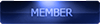

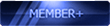
![[Image: 2reh9cl.png]](http://i60.tinypic.com/2reh9cl.png)