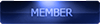2016-01-12, 06:42
Hi all
Just few words to this tutorial..
1. Unlock Innos D6000 Bootloader and enable USB debugging
1-7 all good
2. 2. Run temporary TWRP and install gapps/root/permanent TWRP
7. Type "fastboot OEM unlock-go" -> "fastboot oem unlock-go" don't know why but the command with capital letters doesn't work for me.
* after this command my phone reboot (was on V 2.7) and starts in Chinese , so again whole process but next time was fine.
but next time was fine.
8. Type "run_test.bat"
* This point was nightmare done this couple times but each time i was getting "no device found"
* I've checked drivers/all good/ reinstal them but still the same, the device was recognized correctly, after a PC reboot all went fine, so i'm assuming you should add to point 1 "Install auto adb drivers, and reboot your pc"
and the command "fastboot reboot" it's helpful when user (like me) doing this first time ever and stuck somewhere, and start panic ;)
Just few words to this tutorial..
1. Unlock Innos D6000 Bootloader and enable USB debugging
1-7 all good
2. 2. Run temporary TWRP and install gapps/root/permanent TWRP
7. Type "fastboot OEM unlock-go" -> "fastboot oem unlock-go" don't know why but the command with capital letters doesn't work for me.
* after this command my phone reboot (was on V 2.7) and starts in Chinese , so again whole process
 but next time was fine.
but next time was fine. 8. Type "run_test.bat"
* This point was nightmare done this couple times but each time i was getting "no device found"
* I've checked drivers/all good/ reinstal them but still the same, the device was recognized correctly, after a PC reboot all went fine, so i'm assuming you should add to point 1 "Install auto adb drivers, and reboot your pc"

and the command "fastboot reboot" it's helpful when user (like me) doing this first time ever and stuck somewhere, and start panic ;)











![[-] [-]](https://www.chinaphonearena.com/forum/images/collapse.png)