under construction until I remove this line please
It would help if you don't reply as your questions comments will look funny until i finish the edits
Lets begin
Credits
siewarner testing on Windows
Athos for Windows preparation info and testing
sniper47 for his non-root CWM tutorial
What is sideload
A function to bypass normal security with luck, done in custom recovery mode
that tries to do the following
A inject a zip file into your device
B install it
Packages needed
Windows has been tested for this download.....gives you the adb command
Try link one first then second if you have any issues, both links work but first is preferred
Link 1
Link 2
Linux users can use normal package
android-tools-adb
NEXT, you need a zip file that contains the su command and APK
I suggest you rename it so you can type in the command below as
chain.zip
Windows adb command preparation
Setting up Minimal ADB and Fastboot
1. Connect your phone to PC with USB debugging enabled, and drivers installed.
2. Run the downloaded installer package
3. Setup will prompt you for preferences.
Choose where to install/place program files.
eg
Select whether or not to create a Desktop shortcut.
4. Run ADB from the either the Start Menu entry or the shortcut (if you created one).
Run as administrator.
Optional: (To enable you to run adb commands on a command prompt from anywhere in your system)
i. Go to My Computer. Do not select anything.
ii. Right-click anywhere in the window, select Properties.
iii. A new window will open. On the left pane, select Advanced System Settings
iv. in the Advanced Tab, click on Environmental Variables
v. Under System Variables, find and select Path, and click Edit.
vi. under Variable Path, go to the end of the existing line, add this
or your corresponding appropriate path of installation. (The folder path wherein you had the program installed (Step 3))
vii. OK on everything.
OR if Windows instructions is a minefield, just run a live Linux cd, no need to install.
Start a new post in Linux corner and have a couple of tea instead of needing stronger stuff.
ANDROID PREPARATION
You need a custom recovery installed such as CWM/CTR/TWRP
If you do not have one as yet try tutorial here
Reboot into that recovery
choose install zip
choose option to sideload
Android screen should show some indication its waiting for a sideload command issued from your PC
PC PREPARATION
1) Open a terminal ...Linux users have a multitude to choose from. For
Windows users, the terminal is the command c m d.exe (without the gaps)
Probably you need to find it in your file manager, more to follow, then right hand click if right handed and choose option to run it as admin
2) Windows users navigate or change directory to where you put chain.zip ----if you used the Optional method.
If you chose not to use the optional method......then chain.zip must be moved into the install directory of folder you set up at step (3) above.
Linux users should navigate to where chain.zip is, normally in Downloads.
3) start the adb command in admin mode for Windows
Linux users appear OK as local user
4) We need to ensure adb detects your Android such as example using Linux commands.....Windows commands will be similar
You can not proceed unless you see sideload in output.
On your Android do not cancel sideload (an option in CTR)
5) now we sideload
![[Image: 1zwnbcx.jpg]](http://oi62.tinypic.com/1zwnbcx.jpg)
Now check if root is working on your Android
good luck
Trouble shooting
A For Windows users you need to have the root still in zip format.
---- Not in APK format. Linux users know this instinctively.
B Don't try to go past adb devices command without seeing a device and that the device is in sideload mode
C Your custom recovery (like mine) was from needrom. It may be a mod and not correctly built for your actual device.
This can be resolved but need you ....not me....to unpack it and fix the various
init*rc scripts.
These scripts are dumb....they know nothing of your true USB IDs.
Put the right ones in, and all should be good. Put the wrong ones in and
custom recovery should still work for backup and restore but not sideload.
It would help if you don't reply as your questions comments will look funny until i finish the edits
Lets begin
Credits
siewarner testing on Windows
Athos for Windows preparation info and testing
sniper47 for his non-root CWM tutorial
What is sideload
A function to bypass normal security with luck, done in custom recovery mode
that tries to do the following
A inject a zip file into your device
B install it
Packages needed
Windows has been tested for this download.....gives you the adb command
Try link one first then second if you have any issues, both links work but first is preferred
Link 1
Link 2
Linux users can use normal package
android-tools-adb
NEXT, you need a zip file that contains the su command and APK
I suggest you rename it so you can type in the command below as
chain.zip
Windows adb command preparation
Setting up Minimal ADB and Fastboot
1. Connect your phone to PC with USB debugging enabled, and drivers installed.
2. Run the downloaded installer package
3. Setup will prompt you for preferences.
Choose where to install/place program files.
eg
Quote:C:\Program Files (x86)\Minimal ADB and Fastboot\Select whether or not to add a Start Menu folder for it.
Select whether or not to create a Desktop shortcut.
4. Run ADB from the either the Start Menu entry or the shortcut (if you created one).
Run as administrator.
Optional: (To enable you to run adb commands on a command prompt from anywhere in your system)
i. Go to My Computer. Do not select anything.
ii. Right-click anywhere in the window, select Properties.
iii. A new window will open. On the left pane, select Advanced System Settings
iv. in the Advanced Tab, click on Environmental Variables
v. Under System Variables, find and select Path, and click Edit.
vi. under Variable Path, go to the end of the existing line, add this
Code:
;C:\Program Files (x86)\Minimal ADB and Fastboot\vii. OK on everything.
OR if Windows instructions is a minefield, just run a live Linux cd, no need to install.
Start a new post in Linux corner and have a couple of tea instead of needing stronger stuff.
ANDROID PREPARATION
You need a custom recovery installed such as CWM/CTR/TWRP
If you do not have one as yet try tutorial here
Reboot into that recovery
choose install zip
choose option to sideload
Android screen should show some indication its waiting for a sideload command issued from your PC
PC PREPARATION
1) Open a terminal ...Linux users have a multitude to choose from. For
Windows users, the terminal is the command c m d.exe (without the gaps)
Probably you need to find it in your file manager, more to follow, then right hand click if right handed and choose option to run it as admin
2) Windows users navigate or change directory to where you put chain.zip ----if you used the Optional method.
If you chose not to use the optional method......then chain.zip must be moved into the install directory of folder you set up at step (3) above.
Linux users should navigate to where chain.zip is, normally in Downloads.
Code:
cd Downloads3) start the adb command in admin mode for Windows
Linux users appear OK as local user
4) We need to ensure adb detects your Android such as example using Linux commands.....Windows commands will be similar
Code:
adb devices
* daemon not running. starting it now on port 5037 *
* daemon started successfully *
List of devices attached
0123456789ABCDEF sideloadYou can not proceed unless you see sideload in output.
On your Android do not cancel sideload (an option in CTR)
5) now we sideload
Code:
adb sideload chain.zip
sending: 'sideload' 100%![[Image: 1zwnbcx.jpg]](http://oi62.tinypic.com/1zwnbcx.jpg)
Now check if root is working on your Android
good luck
Trouble shooting
A For Windows users you need to have the root still in zip format.
---- Not in APK format. Linux users know this instinctively.

B Don't try to go past adb devices command without seeing a device and that the device is in sideload mode
C Your custom recovery (like mine) was from needrom. It may be a mod and not correctly built for your actual device.

This can be resolved but need you ....not me....to unpack it and fix the various
init*rc scripts.
These scripts are dumb....they know nothing of your true USB IDs.
Put the right ones in, and all should be good. Put the wrong ones in and
custom recovery should still work for backup and restore but not sideload.











![[-] [-]](https://www.chinaphonearena.com/forum/images/collapse.png)


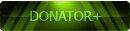

![[Image: 2hi35a0.jpg]](http://oi60.tinypic.com/2hi35a0.jpg)

