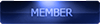2016-01-29, 18:41
Most tutorials here assume readers are competent computer administrators, or are aged between 10 and 21 which pretty much amounts to the same thing.
Although a Microsoft systems administrator, I have used Linux for the last 10 years for my home machines. I know little of Android systems and have written this tutorial to ease other Android virgins into the way of rooting your ZTE Axon Elite.
If you are uncomfortable with the command-line interface (terminal) it's probably better to think again if you really want to do this, as when things go wrong a terminal command prompt is the only way to sort it out.
Axon Elite rooting procedure
1) enable debugging in phone goto: settings->all->developer options->enable usb debugging
2) download all needed files (Links here get truncated/deleted - just google the filenames -Google is your friend)
a) jdk-7u79-windows-x64.exe ----Windows Java environment install this first.
b) android-studio-bundle-141.2456560-windows.exe ----Windows SDK environment.
c) adb-setup-1.4.2.exe ----The windows setup for adb environment.
d) recovery.img ----The recovery file to be put into the root directory of your sd card.
e) UPDATE-SuperSU-v2.46.zip ----superuser file for your axon file to be put into the root directory of your sd card.
f) adb_root.apk -----This needs to be put in the root directory of your SD card.
g) 2015111717052894.zip ----This is obtainable from the Thailand ZTE site Required for returning to stock should things go wrong.
3) Install Java, Android Studio/SDK and adb to computer IN THAT ORDER- Normal windows install.
4) Copy files to sd card "adb_root.apk" "recovery.img" and "UPDATE-SuperSU-v2.46.zip"
5) Install and run phone adb and enable root for adb - it's not intuitive so careful, using the 'phones own file manager, highlight the file "adb_root.apk" and run it carefully observing the instructions. This is the tricky part, I had to have 2 goes before I sussed it.
6) On your Windows computer open terminal (cmd) with elevated privileges (right mouse click and pick run as administrator from drop-down list and then type: adb shell
7) Then type EXACTLY: dd if=/sdcard1/recovery.img of=/dev/block/bootdevice/by-name/recovery
8) Then type reboot recovery (if phone hangs hold vol+ and power key for 10 secs to reboot)
9) The 'phone will reboot in twrp recovery mode. Then flash "UPDATE-SuperSU-v2.46.zip"
You should now have root access.
To get OTA updates keep stock rom, get it from the Thai site
Then in adb shell dd if=/sdcard1/recovery.img of=/dev/block/bootdevice/by-name/recovery
Hope this helps, Tony.
Although a Microsoft systems administrator, I have used Linux for the last 10 years for my home machines. I know little of Android systems and have written this tutorial to ease other Android virgins into the way of rooting your ZTE Axon Elite.
If you are uncomfortable with the command-line interface (terminal) it's probably better to think again if you really want to do this, as when things go wrong a terminal command prompt is the only way to sort it out.
Axon Elite rooting procedure
1) enable debugging in phone goto: settings->all->developer options->enable usb debugging
2) download all needed files (Links here get truncated/deleted - just google the filenames -Google is your friend)
a) jdk-7u79-windows-x64.exe ----Windows Java environment install this first.
b) android-studio-bundle-141.2456560-windows.exe ----Windows SDK environment.
c) adb-setup-1.4.2.exe ----The windows setup for adb environment.
d) recovery.img ----The recovery file to be put into the root directory of your sd card.
e) UPDATE-SuperSU-v2.46.zip ----superuser file for your axon file to be put into the root directory of your sd card.
f) adb_root.apk -----This needs to be put in the root directory of your SD card.
g) 2015111717052894.zip ----This is obtainable from the Thailand ZTE site Required for returning to stock should things go wrong.
3) Install Java, Android Studio/SDK and adb to computer IN THAT ORDER- Normal windows install.
4) Copy files to sd card "adb_root.apk" "recovery.img" and "UPDATE-SuperSU-v2.46.zip"
5) Install and run phone adb and enable root for adb - it's not intuitive so careful, using the 'phones own file manager, highlight the file "adb_root.apk" and run it carefully observing the instructions. This is the tricky part, I had to have 2 goes before I sussed it.
6) On your Windows computer open terminal (cmd) with elevated privileges (right mouse click and pick run as administrator from drop-down list and then type: adb shell
7) Then type EXACTLY: dd if=/sdcard1/recovery.img of=/dev/block/bootdevice/by-name/recovery
8) Then type reboot recovery (if phone hangs hold vol+ and power key for 10 secs to reboot)
9) The 'phone will reboot in twrp recovery mode. Then flash "UPDATE-SuperSU-v2.46.zip"
You should now have root access.
To get OTA updates keep stock rom, get it from the Thai site
Then in adb shell dd if=/sdcard1/recovery.img of=/dev/block/bootdevice/by-name/recovery
Hope this helps, Tony.
ZTE Axon Elite (International Model) Samsung S3 Doro old farts for wife GT88 Smartwatch.











![[-] [-]](https://www.chinaphonearena.com/forum/images/collapse.png)